Welcome to our "How to Export bar 1 beat 1" page. In here you will find info
on how to export tracks out of any DAW (Digital Audio Workstation) so they
can be used in any other DAW. Every track starting from the beginning of
the song (at bar 1, beat 1) and ending at the end of the audio on the track,
for simple drag and drop into a blank session. Also, listed is if the DAW
records time stamped Broadcast wave files.
Just sent me the exported Bar1Beat1 files from your program, on a datadisc
CDr, DVD or hard drive or upload it to our secure FTP server. Please keep
all files at the original recorded Sample rate and sample bit depth
(24bit/48K, or 24/44, or 24/96)
Logic Audio
First:
•
Save your session with a new name to protect the original
•
Make sure the tracks are all named correctly
•
Delete any and all automation
•
Bypass All effects before exporting
•
Choose one file per track for multi-output instruments
Export steps:
1.
Select the tracks you want to export
2.
Go to File
3.
Select Export
4.
Select Tracks As Audio Files
5.
Choose a destination folder
6.
Select WAV as the file format and 24 Bit as the bit depth
7.
Select Limit Export to Cycle Range
8.
Press Save
ProTools HD/LE
Select a range in the window starting at the start of the song on track 1 and
drag right and down to the end of the song and last track, so all tracks used
and all clips are selected. Then Choose "Consolidate" (option+shift+3) from
the Edit menu.
This saves the exported tracks. Once done go to the Audio folder for the
song and choose these new files, All the wave files should be the EXACT
same size and be dated with a minute earlier as you just created them.
Select these files and copy them to a new folder.
You can zip this new folder and then send it to me via DropBox.
Defaults records "Broadcast wav, timestamped"
Digital Performer
"With DP I had to put a little bit of recorded silence in the beginning at
absolute 0 and then merge the tracks. DP would then join all of the pieces
into one long track starting at absolute 0. Then I could pick them up in the
audio files folder and drag them out for burning. "
Nuendo/Cubase
Make selection of all the tracks and length you want to export and then go to
the edit menu and select "Bounce Selection."
...and...
Control + A
Then P
Then Audio Bounce selection
At Replace events dialogue choose replace
Then archive the project to a New Folder selecting all the options
...or...
"It occurs to me that there might be a need to access individual tracks. This
is only a bit more complex:
1. Go to File/Save Project To New Folder, create a directory when prompted
click "remove unused files" when prompted, give the project a name and
proceed. The directory you created will have a sub-directory called Audio. All
your files are in it.
2. Assuming you have some files in the original project that didn't start at bar
1, beat one, just hit Return To Zero, enable record on those tracks and
record a tiny bit of audio at the start. Highlight those tracks, go to
Audio/Bounce Selection and click New when prompted. This will create a file
that starts at bar 1, beat 1. Follow step 1 above. You will now have files that
all begin at bar 1, beat 1 and can be individually (or simultaneously)
imported into another app."
does record broadcast time stamped WAVE
OR...
The easiest way to do this:
- Save as a new session and add the word EXPORT into the file name so
that it is not mistaken for a working file.
- For tracks that do already start at Bar 1 Beat 1, select all regions on that
track, right click -> Audio -> Bounce. When prompted, selected "replace
audio events" (or something to that effect).
- For any tracks that do not start at Bat 1 Beat 1 you will need the pencil tool
to draw in a new region at that point. Then follow the same process as
above.
- Once you have done this for all of your tracks go to "File->Save Project to
New Folder...", create a new folder that is labelled appropriatedly and in
select "remove unused audio files". Once this is done, your Audio folder of
your newly created project folder will have all the raw files for your mix
engineer. Be sure to take time to name and rename so that the files are self-
explanatory (i.e. what instrument? What part of the song? Is it a Lead or
Double?)
- To clarify, there will be no *.cpr "session file" to bing. Only the audio. This
method is the closest thing to bringing your mix engineer a tape reel with
the raw audio tracks. It's pretty fool proof. Just make sure you test all of the
newly exported files to make sure there are no sync issues and to make
sure everything is there.
Ableton Live
ctrl/cmd in windows may be just "control" as used with "control+A" is select
all. Or it may be "Cntrol+alt" or "control+shift"
Make sure to name all tracks corresponding to what they play. Make sure
you're in arrange view; if not, hit the tab key to get there. Hit ctrl/cmd+A to
highlight everything. Then hit ctrl/cmd+J to consolidate all tracks, including
warps, loops and what have we (but excluding inserts and send fx). The
command to consolidate tracks is also available from the edit menu. Next,
you'll have all tracks in the "sounds" folder for the project, ready to burn to
DVD or transfer by other means.
Adobe Audition
1. Select a range from end of song to start.
2. Double click under name in blank area to select all objects in a track, Or
goto Edit/select all objects in track xx
3. Edit/Mixdown to file/selected audio clips
4. New wave file opens in editor window, File/save as
Sonar
1) (RECOMMENDED) Create Folder on Desktop / Name for song
2) Go to wave screen
3) Edit > Select > All
4) File > Export > Audio
5) Under "File Name" type name of song or initials of name of song
6) Under "File Type" select "WAVE"
7) Under "Source Category" window select "Tracks" in drop down menu.
8) Under "Channel Format" window select "Mono" if all your tracks are in
mono format or "Stereo" if all tracks were recorded in setereo format. (IF
YOUR TRACKS ARE MIXED WITH MONO & STEREO SIMPLY SELECT -
ONLY - MONO TRACKS AND SAVE THOSE THEN - STEREO - AND SAVE
THOSE IN THEIR RESPECTIVE FORMATS.
9) Under "Sample Rate" select 44.1 or 48 or whatever you tracked at.
10) Under "Bit Depth" select 24
11) Under "Dithering" select Pow-r 3 (or Pow-r 2 if that is all that is
available)
12) Under "Mix Enables" UNCHECK ALL BOXES except "Fast Bounce" and
"64-bit Engine.
13) Now select the created folder on desktop for song files / click the
"Export" button. When window opens telling what files will be exported click
"OK" or "YES".
14) When "Extra Encoding Box" opens select 24 Bit PCM from drop down
menu / Click OK.
...When bar at bottom of screen has completed going left to right you will
have successfully exported your raw tracks to be mixed outside of Sonar.
FL Studio
choose "Split mixer tracks" from the Export / Options section, and FL
automatically names each track with the name you save the wavs as and
then whatever name you've given each track in the mixer channel so it'll be
in the form "popsong_kick.wav" etc
Samplitude & Sequoia: V11 and newer
1. Copy the projects folder to a new folder, so the original is far away from
the process, Open the vip from this new location
2. select a track (just click a track to make it the active track)
3. choose "tools/bounce" and set it up as:
Generate: Replace object in current VIP, select 24bit wav, choose Mono for
mono tracks, stereo for stereo.. and the projects sample rate, don't convert
at this time, see below...
- Horizontal- 'From VIP start to last object end'
- Routing - Choose ALL (ignore all routing)
- Vertical/special "Only Selected Track" IF you have mono and stereo
tracks in you VIP, if all are mono choose "multitrack bounce" Note:
"Multitrack bounce" to place each track into its own file -BUT Only if all
tracks are Mono or Stereo, or this will make them ALL 1 or the other....
4. Hit ok and choose a folder to place the new files into, example create a
file call it "bar1beat1" and place these new files into it.
5. When you are done with all the tracks, the folder contains the full project.
6. close the VIP
How to Export Bar 1 Beat 1 - Exporting Complete Tracks



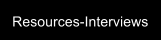
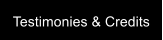


How to Export Bar 1 Beat 1 - Exporting Complete Tracks





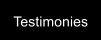

Welcome to our "How to Export bar 1 beat 1" page. In here you will find info on how to
export tracks out of any DAW (Digital Audio Workstation) so they can be used in any
other DAW. Every track starting from the beginning of the song (at bar 1, beat 1) and
ending at the end of the audio on the track, for simple drag and drop into a blank
session. Also, listed is if the DAW records time stamped Broadcast wave files.
Just sent me the exported Bar1Beat1 files from your program, on a datadisc CDr, DVD
or hard drive or upload it to our secure FTP server. Please keep all files at the original
recorded Sample rate and sample bit depth (24bit/48K, or 24/44, or 24/96)
Logic Audio
First:
•
Save your session with a new name to protect the original
•
Make sure the tracks are all named correctly
•
Delete any and all automation
•
Bypass All effects before exporting
•
Choose one file per track for multi-output instruments
Export steps:
1.
Select the tracks you want to export
2.
Go to File
3.
Select Export
4.
Select Tracks As Audio Files
5.
Choose a destination folder
6.
Select WAV as the file format and 24 Bit as the bit depth
7.
Select Limit Export to Cycle Range
8.
Press Save
ProTools HD/LE
Select a range in the window starting at the start of the song on track 1 and drag right
and down to the end of the song and last track, so all tracks used and all clips are
selected. Then Choose "Consolidate" (option+shift+3) from the Edit menu.
This saves the exported tracks. Once done go to the Audio folder for the song and
choose these new files, All the wave files should be the EXACT same size and be dated
with a minute earlier as you just created them. Select these files and copy them to a
new folder.
You can zip this new folder and then send it to me via DropBox.
Defaults records "Broadcast wav, timestamped"
Digital Performer
"With DP I had to put a little bit of recorded silence in the beginning at absolute 0 and
then merge the tracks. DP would then join all of the pieces into one long track starting at
absolute 0. Then I could pick them up in the audio files folder and drag them out for
burning. "
Nuendo/Cubase
Make selection of all the tracks and length you want to export and then go to the edit
menu and select "Bounce Selection."
...and...
Control + A
Then P
Then Audio Bounce selection
At Replace events dialogue choose replace
Then archive the project to a New Folder selecting all the options
...or...
"It occurs to me that there might be a need to access individual tracks. This is only a bit
more complex:
1. Go to File/Save Project To New Folder, create a directory when prompted click
"remove unused files" when prompted, give the project a name and proceed. The
directory you created will have a sub-directory called Audio. All your files are in it.
2. Assuming you have some files in the original project that didn't start at bar 1, beat
one, just hit Return To Zero, enable record on those tracks and record a tiny bit of audio
at the start. Highlight those tracks, go to Audio/Bounce Selection and click New when
prompted. This will create a file that starts at bar 1, beat 1. Follow step 1 above. You will
now have files that all begin at bar 1, beat 1 and can be individually (or simultaneously)
imported into another app."
does record broadcast time stamped WAVE
OR...
The easiest way to do this:
- Save as a new session and add the word EXPORT into the file name so that it is not
mistaken for a working file.
- For tracks that do already start at Bar 1 Beat 1, select all regions on that track, right
click -> Audio -> Bounce. When prompted, selected "replace audio events" (or
something to that effect).
- For any tracks that do not start at Bat 1 Beat 1 you will need the pencil tool to draw in a
new region at that point. Then follow the same process as above.
- Once you have done this for all of your tracks go to "File->Save Project to New
Folder...", create a new folder that is labelled appropriatedly and in select "remove
unused audio files". Once this is done, your Audio folder of your newly created project
folder will have all the raw files for your mix engineer. Be sure to take time to name and
rename so that the files are self-explanatory (i.e. what instrument? What part of the
song? Is it a Lead or Double?)
- To clarify, there will be no *.cpr "session file" to bing. Only the audio. This method is the
closest thing to bringing your mix engineer a tape reel with the raw audio tracks. It's
pretty fool proof. Just make sure you test all of the newly exported files to make sure
there are no sync issues and to make sure everything is there.
Ableton Live
ctrl/cmd in windows may be just "control" as used with "control+A" is select all. Or it may
be "Cntrol+alt" or "control+shift"
Make sure to name all tracks corresponding to what they play. Make sure you're in
arrange view; if not, hit the tab key to get there. Hit ctrl/cmd+A to highlight everything.
Then hit ctrl/cmd+J to consolidate all tracks, including warps, loops and what have we
(but excluding inserts and send fx). The command to consolidate tracks is also available
from the edit menu. Next, you'll have all tracks in the "sounds" folder for the project,
ready to burn to DVD or transfer by other means.
Adobe Audition
1. Select a range from end of song to start.
2. Double click under name in blank area to select all objects in a track, Or goto
Edit/select all objects in track xx
3. Edit/Mixdown to file/selected audio clips
4. New wave file opens in editor window, File/save as
Sonar
1) (RECOMMENDED) Create Folder on Desktop / Name for song
2) Go to wave screen
3) Edit > Select > All
4) File > Export > Audio
5) Under "File Name" type name of song or initials of name of song
6) Under "File Type" select "WAVE"
7) Under "Source Category" window select "Tracks" in drop down menu.
8) Under "Channel Format" window select "Mono" if all your tracks are in mono format or
"Stereo" if all tracks were recorded in setereo format. (IF YOUR TRACKS ARE MIXED
WITH MONO & STEREO SIMPLY SELECT - ONLY - MONO TRACKS AND SAVE
THOSE THEN - STEREO - AND SAVE THOSE IN THEIR RESPECTIVE FORMATS.
9) Under "Sample Rate" select 44.1 or 48 or whatever you tracked at.
10) Under "Bit Depth" select 24
11) Under "Dithering" select Pow-r 3 (or Pow-r 2 if that is all that is available)
12) Under "Mix Enables" UNCHECK ALL BOXES except "Fast Bounce" and "64-bit
Engine.
13) Now select the created folder on desktop for song files / click the "Export" button.
When window opens telling what files will be exported click "OK" or "YES".
14) When "Extra Encoding Box" opens select 24 Bit PCM from drop down menu / Click
OK.
...When bar at bottom of screen has completed going left to right you will have
successfully exported your raw tracks to be mixed outside of Sonar.
FL Studio
choose "Split mixer tracks" from the Export / Options section, and FL automatically
names each track with the name you save the wavs as and then whatever name you've
given each track in the mixer channel so it'll be in the form "popsong_kick.wav" etc
Samplitude & Sequoia: V11 and newer
1. Copy the projects folder to a new folder, so the original is far away from the process,
Open the vip from this new location
2. select a track (just click a track to make it the active track)
3. choose "tools/bounce" and set it up as:
Generate: Replace object in current VIP, select 24bit wav, choose Mono for mono
tracks, stereo for stereo.. and the projects sample rate, don't convert at this time, see
below...
- Horizontal- 'From VIP start to last object end'
- Routing - Choose ALL (ignore all routing)
- Vertical/special "Only Selected Track" IF you have mono and stereo tracks in you VIP,
if all are mono choose "multitrack bounce" Note: "Multitrack bounce" to place each track
into its own file -BUT Only if all tracks are Mono or Stereo, or this will make them ALL 1
or the other....
4. Hit ok and choose a folder to place the new files into, example create a file call it
"bar1beat1" and place these new files into it.
5. When you are done with all the tracks, the folder contains the full project.
6. close the VIP